Yaron
Beginner

Posts: 50

|
 |
« on: May 20, 2021, 06:28:36 pm » |
|
Hello, I'm investigating https://github.com/malvinas2/ClassicThemeForWindows10. I'm using OldNewExplorer and applying that theme, both the Address Bar and Command Bar background color change to gray. Where are the relevant entries in WSB? I'd appreciate your help. |
|
|
|
|
 Logged
Logged
|
|
|
|
3am
Beta Tester
Dedicated Helper

Posts: 2433

|
 |
« Reply #1 on: May 20, 2021, 09:52:00 pm » |
|
Address, Breadcrumb, & Search > Address > AddressBand > Basic > AddressBand > Background
What do you mean by Command Bar? Show me a picture so I can be sure
|
|
|
|
|
 Logged
Logged
|
|
|
|
Yaron
Beginner

Posts: 50

|
 |
« Reply #2 on: May 21, 2021, 09:52:09 pm » |
|
Hello, Thanks for replying. I appreciate it. 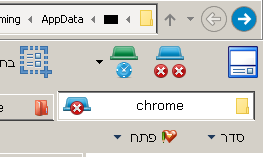 I suppose you mean "Address, Breadcrumb, & Search > Address > AddressBand > Basic > AddressBand > Background" under "Windows 10 Light Mode". This does NOT change the top bar background. In "Command Bar" I'm referring to the bar at the bottom (added by OldNewExplorer). NOTE: The default background color of the bar at the top is white. 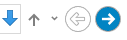 It's changed to gray by https://github.com/malvinas2/ClassicThemeForWindows10, and I'm wondering how. *** BTW - I checked the option "Notify me of replies", but I was not notified. |
|
|
|
« Last Edit: May 21, 2021, 10:15:04 pm by Yaron »
|
 Logged
Logged
|
|
|
|
3am
Beta Tester
Dedicated Helper

Posts: 2433

|
 |
« Reply #3 on: May 21, 2021, 10:01:09 pm » |
|
I meant what I wrote: Address, Breadcrumb, & Search > Address > AddressBand > Basic > AddressBand > Background (NOT Light Mode)
I guess you mean Explorer & Shell > Explorer > CommandModule parts by Command Bar
|
|
|
|
|
 Logged
Logged
|
|
|
|
Yaron
Beginner

Posts: 50

|
 |
« Reply #4 on: May 21, 2021, 10:20:32 pm » |
|
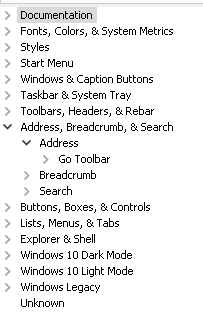 I can not find "Address, Breadcrumb, & Search > Address > AddressBand > Basic > AddressBand > Background". |
|
|
|
|
 Logged
Logged
|
|
|
|
Yaron
Beginner

Posts: 50

|
 |
« Reply #5 on: May 21, 2021, 10:28:56 pm » |
|
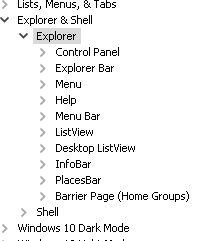 And where is "Explorer & Shell > Explorer > CommandModule"? I'm wondering if my settings are correct. |
|
|
|
|
 Logged
Logged
|
|
|
|
3am
Beta Tester
Dedicated Helper

Posts: 2433

|
 |
« Reply #6 on: May 21, 2021, 10:49:12 pm » |
|
|
|
|
|
|
 Logged
Logged
|
|
|
|
Yaron
Beginner

Posts: 50

|
 |
« Reply #7 on: May 21, 2021, 11:38:40 pm » |
|
Great. Thank you. "Explorer & Shell > Explorer > CommandModule > BackgroundShineLayer" changes the "Command Bar". "Address, Breadcrumb, & Search > Address > AddressBand > Basic > AddressBand > Background" does NOT change the white background. 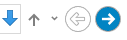 |
|
|
|
« Last Edit: May 21, 2021, 11:45:44 pm by Yaron »
|
 Logged
Logged
|
|
|
|
3am
Beta Tester
Dedicated Helper

Posts: 2433

|
 |
« Reply #8 on: May 22, 2021, 12:19:16 am » |
|
Windows & Caption Buttons > Aero > DWM Window > Frames > Window > Top
|
|
|
|
|
 Logged
Logged
|
|
|
|
Yaron
Beginner

Posts: 50

|
 |
« Reply #9 on: May 22, 2021, 12:27:05 am » |
|
Nope. :)
|
|
|
|
|
 Logged
Logged
|
|
|
|
3am
Beta Tester
Dedicated Helper

Posts: 2433

|
 |
« Reply #10 on: May 22, 2021, 01:06:17 am » |
|
Windows 10 Dark Mode > Explorer & Shell > Explorer > Explorer Nav Pane ( I know it says Dark Mode...surprised me too  ) |
|
|
|
|
 Logged
Logged
|
|
|
|
Yaron
Beginner

Posts: 50

|
 |
« Reply #11 on: May 22, 2021, 09:12:27 am » |
|
"Windows 10 Dark Mode > Explorer & Shell > Explorer > Explorer Nav Pane" changes the SIDE Navigation Bar. :)
|
|
|
|
|
 Logged
Logged
|
|
|
|
3am
Beta Tester
Dedicated Helper

Posts: 2433

|
 |
« Reply #12 on: May 22, 2021, 12:58:22 pm » |
|
Also the top
|
|
|
|
« Last Edit: May 25, 2021, 09:57:56 pm by 3am »
|
 Logged
Logged
|
|
|
|
Yaron
Beginner

Posts: 50

|
 |
« Reply #13 on: May 22, 2021, 01:29:52 pm » |
|
Yes, you're right. But there MUST be another way. :) Applying https://github.com/malvinas2/ClassicThemeForWindows10, the Address Bar is gray and the Navigation Bar is white. Here it is without OldNewExplorer. 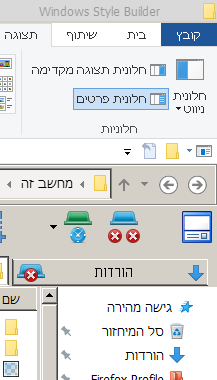 Thank you. I appreciate it. |
|
|
|
|
 Logged
Logged
|
|
|
|
3am
Beta Tester
Dedicated Helper

Posts: 2433

|
 |
« Reply #14 on: May 22, 2021, 02:20:00 pm » |
|
Check to see if there is an image at: Toolbars, Headers, & Rebar > Rebar > NavBar > Aero > Normal > Active > Background Check Inactive too If there are images there then change them. This is the old way. I just checked and it still works. Keeps it separate from the side panel. It's been so long since I did this that I totally forgot how to do it  (There won't be any in Aero msstyle but there might be one in the Classic msstyle. The trick was adding an image at this location) |
|
|
|
« Last Edit: May 22, 2021, 02:47:25 pm by 3am »
|
 Logged
Logged
|
|
|
|
Yaron
Beginner

Posts: 50

|
 |
« Reply #15 on: May 22, 2021, 04:30:52 pm » |
|
There are images in "Toolbars, Headers, & Rebar > Rebar > NavBar > Aero > Normal".
Changing them did not have any effect.
But, thanks to you, I've finally found it.
It's in "MaxNavbarComposited::Rebar > Background".
The Aero msstyle does not have an image there.
How do I add one? Should I add it there or you'd recommend "a better place"?
Thanks again. Much appreciated.
|
|
|
|
|
 Logged
Logged
|
|
|
|
3am
Beta Tester
Dedicated Helper

Posts: 2433

|
 |
« Reply #16 on: May 22, 2021, 08:57:05 pm » |
|
Use the Add Properties button:
FILENAME > IMAGEFILE > choose your image (must be png)
ENUM > BGTYPE > IMAGEFILE
ENUM > SIZINGTYPE > STRETCH
and/or whatever you found at that location in Classic
|
|
|
|
|
 Logged
Logged
|
|
|
|
Yaron
Beginner

Posts: 50

|
 |
« Reply #17 on: May 22, 2021, 10:17:50 pm » |
|
I've just added an image to ""MaxNavbarComposited::Rebar > Background"". It worked only when Inactive.
I suppose I'd also have to play with "Toolbars, Headers, & Rebar > Rebar > NavBar > Aero > Normal" as you've suggested.
I'll do it tomorrow.
Thank you. I do appreciate it.
|
|
|
|
|
 Logged
Logged
|
|
|
|
3am
Beta Tester
Dedicated Helper

Posts: 2433

|
 |
« Reply #18 on: May 22, 2021, 11:23:48 pm » |
|
|
|
|
|
|
 Logged
Logged
|
|
|
|
|
|
Yaron
Beginner

Posts: 50

|
 |
« Reply #20 on: May 23, 2021, 09:53:44 pm » |
|
I followed the instructions in https://www.vistastylebuilder.com/forum/index.php?topic=1911.msg10806#msg10806 (I do hope I did not make any mistakes), tested it in WSB and the result was weird images all over. I did NOT save the changes and exited WSB. I then tried to apply that theme from Windows Settings and got a black screen. :) Well, it's quite late in my place. I'll try it again tomorrow. Thank you. I'm truly grateful. |
|
|
|
|
 Logged
Logged
|
|
|
|
Yaron
Beginner

Posts: 50

|
 |
« Reply #21 on: May 24, 2021, 09:54:02 pm » |
|
"MaxNavbarComposited::Rebar > Background" and "MaxInactiveNavbarComposited::Rebar > Background"
change Explorer's NavBar (to which I referred as the Address Bar) background color.
Those entries do not change the NavBar background color of the Open/Save dialog.
It's not that important at the moment.
Thank you. Highly appreciated.
|
|
|
|
|
 Logged
Logged
|
|
|
|
3am
Beta Tester
Dedicated Helper

Posts: 2433

|
 |
« Reply #22 on: May 24, 2021, 10:47:44 pm » |
|
Change images at:
Toolbars, Headers, & Rebar > Rebar > NavBar > Basic > Normal > Active > Background
Toolbars, Headers, & Rebar > Rebar > NavBar > Basic > Normal > Inactive > Background
Toolbars, Headers, & Rebar > Rebar > NavBar > Basic > Max > Active > Background
Toolbars, Headers, & Rebar > Rebar > NavBar > Basic > Max > Inactive > Background
And delete BGTYPE:ENUM = NONE from:
Toolbars, Headers, & Rebar > Rebar > NavBar > Aero > Normal > Active > Background
Toolbars, Headers, & Rebar > Rebar > NavBar > Aero > Normal > Inactive > Background
Toolbars, Headers, & Rebar > Rebar > NavBar > Aero > Max > Active > Background
Toolbars, Headers, & Rebar > Rebar > NavBar > Aero > Max > Inactive > Background
This works everywhere including Open/Save. Tested over and over.
If you can't get this to work then I have nothing left to say.
|
|
|
|
|
 Logged
Logged
|
|
|
|
Yaron
Beginner

Posts: 50

|
 |
« Reply #23 on: May 25, 2021, 01:15:40 pm » |
|
That has worked perfectly.
My problem was that changing those entries in the Classic theme was not enough. - The same images are added in other places as well.
At last SOLVED. :)
Thank you so much!
|
|
|
|
|
 Logged
Logged
|
|
|
|
|
