own3mall
Beginner

Posts: 42

|
 |
« on: November 25, 2013, 01:41:26 am » |
|
Hey Guys, Is there a way to customize the white lines surrounding the top window frame for Windows 8 themes? Also, how would you customize the bottom window frame so that it more closely matches the left and right frames? Note, in the theme I'm working on, the bottom and top frames are correct, but it seems that Windows 8 ignores these resources and uses something else? Why does it look like there is a window beneath the window frame in the top right corner in Windows 8? It looks kinda funky. I've tried to highlight what I'm talking about from this screenshot:  Any help is appreciated. Thanks! |
|
|
|
|
 Logged
Logged
|
|
|
|
|
Panda X
|
 |
« Reply #1 on: November 25, 2013, 02:22:31 am » |
|
They're located here: Windows & Caption Buttons > Aero > DWM Window > Frames > Window > Top
|
|
|
|
|
 Logged
Logged
|
|
|
|
own3mall
Beginner

Posts: 42

|
 |
« Reply #2 on: November 25, 2013, 04:07:52 am » |
|
Thanks. When I try to add other properties to these images, I get this message: "Adding properties here have no effect." If you change the existing properties, they have an effect, so I'm not sure why I can't add any. But then again, I'm not sure why I'd want to add one here. Also, why does setting content margins to "2000, 2000, 500, 500" on the top WDM window frame make my frame window borders look like a solid color? This is what I want to happen, but I don't understand what each value does and why 2000 works. I was just playing with it to get it to do that. Are the selected components in this screenshot editable somewhere for the window frame? I'd like those to be a solid color too?  |
|
|
|
|
 Logged
Logged
|
|
|
|
|
Panda X
|
 |
« Reply #3 on: November 25, 2013, 11:11:06 pm » |
|
Adding properties to the DWMWindow class doesn't do anything and removing properties from the DWMWindow class can cause DWM to fail, so adding properties there is disabled. By setting the content margins that high you're just stretching the image. If you want it to be solid blue just use a blue image rather than Luna's top frame. Example: http://i.cubeupload.com/a7BKf1.png |
|
|
|
|
 Logged
Logged
|
|
|
|
own3mall
Beginner

Posts: 42

|
 |
« Reply #4 on: December 04, 2013, 05:04:25 am » |
|
Adding properties to the DWMWindow class doesn't do anything and removing properties from the DWMWindow class can cause DWM to fail, so adding properties there is disabled. By setting the content margins that high you're just stretching the image. If you want it to be solid blue just use a blue image rather than Luna's top frame. Example: http://i.cubeupload.com/a7BKf1.pngI tried that, but I still had those weird anomalies in the top right corner. So, what I did was export the default Windows 8 Aero DWM settings and overwrite what was there. However, now the default theme color (that you set in personalize) is used for the active window. Is there a way to define the default theme color when the theme is applied but still allow users to change it later? Here's what I'm talking about.  I'd like to make this personalization color #005ee9 when the theme is initially applied. Is that possible? |
|
|
|
|
 Logged
Logged
|
|
|
|
own3mall
Beginner

Posts: 42

|
 |
« Reply #5 on: December 04, 2013, 05:47:04 am » |
|
Hmmm, that's not really what I'm looking for.
I think the problem with my converted Luna theme lies in two sections. Is there a way to export and import just the following settings from the default Windows 8 Aero theme into mine?
DWM Window --> Frames --> Aero Peek Window
DWM Window --> Frames --> Shadowless Window
If I right click on the "Aero Peek Window" section and then click on"Export all properties under the tree Aero Peek Window", nothing happens. I don't get an option to export all marked properties to a StyleHack file. However, if I pick the root of DWM Window, it can export all of the properties into a StyleHack file... BUT, that includes all of the DWM Window settings. I just want the resources and settings from Aero Peek Window and Shadowless Window. Any way to do that?
|
|
|
|
|
 Logged
Logged
|
|
|
|
|
Panda X
|
 |
« Reply #6 on: December 04, 2013, 11:09:20 pm » |
|
I tried that, but I still had those weird anomalies in the top right corner. So, what I did was export the default Windows 8 Aero DWM settings and overwrite what was there. However, now the default theme color (that you set in personalize) is used for the active window. Is there a way to define the default theme color when the theme is applied but still allow users to change it later? Here's what I'm talking about.  I'd like to make this personalization color #005ee9 when the theme is initially applied. Is that possible? Try adjusting the content margins. The left value should match the size of the border width. Since you're using smaller sized borders change the content margins in Aero Frame Top to 4, 0, 0, 0. Or play around with it until it looks nice. You need to create a .theme file to apply a default colorization. Just copy Aero's and modify it in Notepad. The value you're looking for is ColorizationColor. It's in ARGB. Hmmm, that's not really what I'm looking for.
I think the problem with my converted Luna theme lies in two sections. Is there a way to export and import just the following settings from the default Windows 8 Aero theme into mine?
DWM Window --> Frames --> Aero Peek Window
DWM Window --> Frames --> Shadowless Window
If I right click on the "Aero Peek Window" section and then click on"Export all properties under the tree Aero Peek Window", nothing happens. I don't get an option to export all marked properties to a StyleHack file. However, if I pick the root of DWM Window, it can export all of the properties into a StyleHack file... BUT, that includes all of the DWM Window settings. I just want the resources and settings from Aero Peek Window and Shadowless Window. Any way to do that?
Once you click "Export all properties under..." they are marked for export. So next time you click you'll get the option "Export all marked properties..." It'll only export those you marked when you selected "Export all properties under...". However StyleHacks only apply to where they were previously. So if you exported properties in DWMWindow, 1, 1 it'll just apply back to DWMWindow, 1, 1. The best way is to just copy all the properties you want at once and then paste them. |
|
|
|
« Last Edit: December 04, 2013, 11:12:34 pm by Panda X »
|
 Logged
Logged
|
|
|
|
own3mall
Beginner

Posts: 42

|
 |
« Reply #7 on: December 05, 2013, 02:52:04 am » |
|
Thanks! I got that part fixed, but now I have a few more questions. What images control the right click menus on the taskbar items?  Also, is there a way to change the start button image / colors when it is clicked on in Windows 8.1?  (bad job on the thumbnail postimage lol) |
|
|
|
|
 Logged
Logged
|
|
|
|
|
|
own3mall
Beginner

Posts: 42

|
 |
« Reply #9 on: December 08, 2013, 04:49:50 am » |
|
Thanks to this guide ( http://vistastylebuilder.com/forum/index.php?topic=1986.0), I've gotten this far:  However, as you can see from the above screenshot, there are still some things that need to be adjusted. In my screenshot, why are there partial random triangles in the list (selected as square and upside down triangle)? I can't seem to find what is responsible for this anywhere. As indicated by the circular selection, where is this pin icon coming from? Can I change it? Finally, the rectangular selection is not following what was posted in your guide. Where you mapped the pink (Windows 8 (For Testing Purposes Only) > Jump Lists > SplitItemLabelBackground) and orange (Windows 8 (For Testing Purposes Only) > Jump Lists > ItemBackground) background colors in your guide, I can change these properties all day, but the actual background color of the selected item does not change. Also, your guide indicated that the red text could be changed in Windows 8 (For Testing Purposes Only) > Jump Lists > ItemsPanel > HOTTRACKING:COLOR. I changed the hottracking color, and it does not change the text color of the selected item. Any idea where any of these conflicts are coming from? Thanks for your help so far. I am getting closer  |
|
|
|
|
 Logged
Logged
|
|
|
|
3am
Beta Tester
Dedicated Helper

Posts: 2433

|
 |
« Reply #10 on: December 08, 2013, 02:55:46 pm » |
|
1) Are you going to be using a Start Menu. Then get StartIsBack+ and you can skin the JumpLists just like you did in 7
2) That map is for an 8.1 msstyles in 8.1 with no Start Menu. You ported a 7 theme to 8.1 which I've never done so I don't know what to tell you.
|
|
|
|
« Last Edit: December 08, 2013, 09:22:09 pm by 3am »
|
 Logged
Logged
|
|
|
|
|
|
3am
Beta Tester
Dedicated Helper

Posts: 2433

|
 |
« Reply #12 on: December 09, 2013, 06:06:10 pm » |
|
I played around with this until I got a headache. I don't know what you've been doing. I've never seen anything like this before. I managed to get this much done before I gave up: 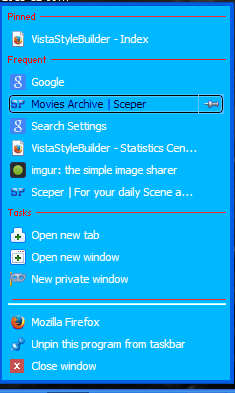 If you want to change the colors: Blue is Fonts & System Metrics > MENU:COLOR White text is Fonts & System Metrics > MENUTEXT:COLOR Black text is Fonts & System Metrics > HIGHLIGHTEXT:COLOR Red text is Unknown > StartMenuPlaceListComposited::ListView > GroupHeader > HEADING1TEXTCOLOR Red line is Unknown > StartMenuPlaceListComposited::ListView > GroupHeaderLine I attached it if you want it. Maybe somebody else can do better. |
|
|
|
|
 Logged
Logged
|
|
|
|
xXiNightXx
Dedicated Themer

Posts: 140
Theme Designer since 2009


|
 |
« Reply #13 on: December 09, 2013, 11:54:37 pm » |
|
I found that importing themes to 8/8.1 is a pain to fix. Many of these issues are not present in a style that has its images manually imported. You may want to try that method.
|
|
|
|
|
 Logged
Logged
|
|
|
|
own3mall
Beginner

Posts: 42

|
 |
« Reply #14 on: December 10, 2013, 08:08:50 am » |
|
I played around with this until I got a headache. I don't know what you've been doing. I've never seen anything like this before. I managed to get this much done before I gave up: 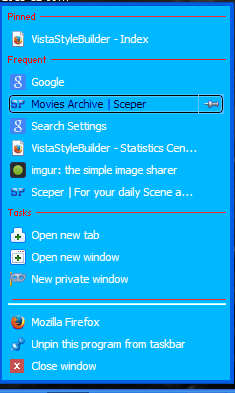 If you want to change the colors: Blue is Fonts & System Metrics > MENU:COLOR White text is Fonts & System Metrics > MENUTEXT:COLOR Black text is Fonts & System Metrics > HIGHLIGHTEXT:COLOR Red text is Unknown > StartMenuPlaceListComposited::ListView > GroupHeader > HEADING1TEXTCOLOR Red line is Unknown > StartMenuPlaceListComposited::ListView > GroupHeaderLine I attached it if you want it. Maybe somebody else can do better. How did you remove the white half arrows that were in my original screenshot? Importing the theme worked pretty well except for this part (the jumplist). I wonder why it's doing this. If I could just get rid of the white partial arrows in my original screenshot and somehow change the selector shape, I would be happy. Actually, I would be happy with Windows 8's default Jumplist settings for this theme. Any easy way to just use that portion from the default Aero theme for Windows 8.1? I didn't do anything; I just imported the theme and worked with what was built. |
|
|
|
|
 Logged
Logged
|
|
|
|
|
Panda X
|
 |
« Reply #15 on: December 10, 2013, 12:31:44 pm » |
|
How did you remove the white half arrows that were in my original screenshot?
Importing the theme worked pretty well except for this part (the jumplist). I wonder why it's doing this. If I could just get rid of the white partial arrows in my original screenshot and somehow change the selector shape, I would be happy.
Actually, I would be happy with Windows 8's default Jumplist settings for this theme. Any easy way to just use that portion from the default Aero theme for Windows 8.1?
I didn't do anything; I just imported the theme and worked with what was built.
The reason why it's doing that is because WSB doesn't yet support Windows 7 to Windows 8.1 converting. |
|
|
|
|
 Logged
Logged
|
|
|
|
3am
Beta Tester
Dedicated Helper

Posts: 2433

|
 |
« Reply #16 on: December 10, 2013, 04:12:57 pm » |
|
Just for fun I played a little bit more in this crazy 7 to 8.1 import Jump List and found one more part: 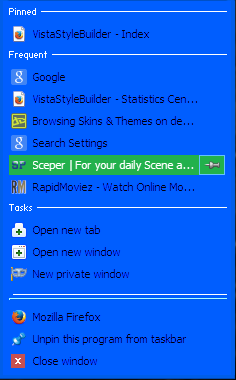 That green bit is the Unknown > StartMenuPlaceListComposited::ListView > ListItem images. Still missing two parts. Maybe I'll find them someday. I got rid of those artifacts by removing everything in Windows 8 (For Testing Purposes Only) > Jump Lists > <default> which only appears in your port msstyles and shouldn't be there at all. The pin icons are icons 5100 and 5101 in imageres.dll |
|
|
|
« Last Edit: December 10, 2013, 04:14:29 pm by 3am »
|
 Logged
Logged
|
|
|
|
own3mall
Beginner

Posts: 42

|
 |
« Reply #17 on: December 11, 2013, 03:31:42 am » |
|
Well, I was able to get it to look like this (after looking and removing certain default jumplist values which you said shouldn't be there):  I think that's as good as the Jumplist is going to get until WSB supports converting up to 8.1 |
|
|
|
|
 Logged
Logged
|
|
|
|
own3mall
Beginner

Posts: 42

|
 |
« Reply #18 on: December 22, 2013, 02:49:12 am » |
|
I still don't understand why this is happening:  There's a different color in the DWM Window Top and Left Side and Right Corner as a single pixel color (in the screenshot I selected the pixel anomalies). What does AtlasRect do? I can change it all day, and I don't notice any difference. What could possibly be responsible for this? This is driving me insane. I've attached the theme in case that might help track down. Any help is appreciated. http://www.dinofly.com/files/themes/luna_olive_8.zip |
|
|
|
|
 Logged
Logged
|
|
|
|
3am
Beta Tester
Dedicated Helper

Posts: 2433

|
 |
« Reply #19 on: December 22, 2013, 03:39:00 am » |
|
1) Uncheck "Show Shadows Under Windows" at Control Panel\All Control Panel Items\System \Advanced System Settings
2) Use Windows & Caption Buttons > Aero > DWM Window > Frames > Shadowless Window > Normal > Bottom & Top images
That will get rid of those shadows
I changed your Shadowless frame images in the attached msstyles
|
|
|
|
|
 Logged
Logged
|
|
|
|
|
Panda X
|
 |
« Reply #20 on: December 22, 2013, 10:19:44 pm » |
|
1) Uncheck "Show Shadows Under Windows" at Control Panel\All Control Panel Items\System \Advanced System Settings
2) Use Windows & Caption Buttons > Aero > DWM Window > Frames > Shadowless Window > Normal > Bottom & Top images
That will get rid of those shadows
I changed your Shadowless frame images in the attached msstyles
Disabling shadows isn't the solution. The shadow image never shows on the frame, only outside of it. For example, here's a shot with shadows enabled:  Also own, the ATLASRECT property is that particular image's coordinates on the stream (also called the atlas) image, as all images in the DWMWindow class are technically just one large image. Changing it will only change the where on the atlas its looking for the image. |
|
|
|
|
 Logged
Logged
|
|
|
|
3am
Beta Tester
Dedicated Helper

Posts: 2433

|
 |
« Reply #21 on: December 22, 2013, 11:27:16 pm » |
|
Panda's right. The problem was that originally you had the shadows turned off but you didn't have your shadowless frames themed.
I got it backwards because I had MY shadows turned off when I tested lol.
Anyway you are good now with shadows on or off because I themed your shadowless frames for you
|
|
|
|
|
 Logged
Logged
|
|
|
|
own3mall
Beginner

Posts: 42

|
 |
« Reply #22 on: December 23, 2013, 02:30:17 am » |
|
Thanks for the information guys! That is working perfectly now!
|
|
|
|
|
 Logged
Logged
|
|
|
|
|

