DerekHauffe
Beginner

Posts: 12

|
 |
« on: August 15, 2010, 09:30:57 pm » |
|
I originally posted this in the Vista Style Builder forum, but realized that it makes more sense here. Here's the link to the original thread: http://vistastylebuilder.com/forum/index.php?topic=14.0Basically, there appears to be a difference in how the opacity in my PNG images is interpreted. The referenced thread above suggested importing the image with the [Shift] key held down, which I did without effect. Here's the pic that shows the problem:  ------------ UPDATE ------------ Ok, so I've seen that this effect is tied in with the Glass settings in Windows' Control Panel > All Control Panel Items > Personalization > Window Color and Appearance. Does anyone know if there's a way to cause those settings to not affect the visual style? Is there some trade off, such as not being able to use alpha or losing the blur on areas with alpha? -------------- END UPDATE -------------- Thanks! Derek |
|
|
|
« Last Edit: August 16, 2010, 01:23:41 am by DerekHauffe »
|
 Logged
Logged
|
|
|
|
bhast2
Beta Tester
Dedicated Themer

Posts: 178


|
 |
« Reply #1 on: August 16, 2010, 02:27:23 am » |
|
i just put that setting on the very first box on the left top and make my theme and it always matches
|
|
|
|
|
 Logged
Logged
|
|
|
|
DerekHauffe
Beginner

Posts: 12

|
 |
« Reply #2 on: August 16, 2010, 04:55:18 am » |
|
Thanks for the reply. Unfortunately, your suggestion isn't working for me...
Derek
|
|
|
|
|
 Logged
Logged
|
|
|
|
sunbeam2000
Beta Tester
Dedicated Themer

Posts: 207


|
 |
« Reply #3 on: August 16, 2010, 09:14:25 am » |
|
When Shift-Import doesn't help, i guess it has something to do with some other settings (contentmargins or bool), which cause to break the Blur of one side of startmenu.
Unfortunately your preview doesn't show, if your Startmenu has transparency and which side is affected (i guess the left one).
|
|
|
|
|
 Logged
Logged
|
|
|
|
K-Johnson
Beta Tester
Dedicated Themer

Posts: 275


|
 |
« Reply #4 on: August 16, 2010, 09:56:15 pm » |
|
Last time I asked, it was confirmed an alpha conversion bug. This bug also creates the ugly pixelated gradient banding/steps which can be seen when your graphic contains transparent gradients to areas like the taskbar. Strangely, this doesn't show if you use Reshacker/Restorator to replace the images themselves. Here's how I get around this when using VSB: 1. [Photoshop] Create image -> Save .PNG 2. [AlphaConv.exe ( http://blizzle.com/releases.php?id=1751)] Convert that .PNG to .BMP 3. [Photoshop] Select all and Copy Merge the original image (the image in step 1) -> Open newly converted .BMP -> Paste original image on top of converted .BMP and fill in the "Background" layer with black (#000000) 4. [Photoshop] Save this image as a BMP with File Format: Windows and Depth: 32-bit. 5. [AlphaConv] Change target format to .PNG and drag the newly created .BMP file into there. Proper alpha conversion is now applied to this image. Now replace it in VSB like you do any other image. The discoloration and gradient banding should disappear and your graphic untouched. It is a bit of a tedious process, but it gets the job done for now... |
|
|
|
« Last Edit: August 18, 2010, 02:54:07 am by K-Johnson »
|
 Logged
Logged
|
|
|
|
DerekHauffe
Beginner

Posts: 12

|
 |
« Reply #5 on: August 17, 2010, 03:58:14 am » |
|
Thanks, sunbeam2000 and K-Johnson. As it turns out, both the left and right half of my Start Menu use transparency around the edges of the images -- the area featured in my pic shows the error in the partially-transparent region.
One thing I've found, however, in my effort to explore the problem, is that even if I make both images completely opaque there is still a color discrepancy. I've also found that when I view the respective images in Win7 Style Builder's preview panel and grab screenshots of them to compare in Photoshop, the colors are correct. But when I [Test] the style, the colors in the PlacesList image are slightly altered while the ProgramList image remains correct (The ProgramList image is always correct, whether using partialy transparency or not). I have tried opening styles created by others which have the same colors at the edges of both images and replacing those images with my own. When I [Test] the style which had formerly displayed the original images properly, the color error is visible. Not sure what that means.
I'll try K-Johnson's suggested approach and see how that works. Thanks for the feedback, folks!
Derek
|
|
|
|
|
 Logged
Logged
|
|
|
|
K-Johnson
Beta Tester
Dedicated Themer

Posts: 275


|
 |
« Reply #6 on: August 18, 2010, 02:56:36 am » |
|
Thanks, sunbeam2000 and K-Johnson. As it turns out, both the left and right half of my Start Menu use transparency around the edges of the images -- the area featured in my pic shows the error in the partially-transparent region.
One thing I've found, however, in my effort to explore the problem, is that even if I make both images completely opaque there is still a color discrepancy. I've also found that when I view the respective images in Win7 Style Builder's preview panel and grab screenshots of them to compare in Photoshop, the colors are correct. But when I [Test] the style, the colors in the PlacesList image are slightly altered while the ProgramList image remains correct (The ProgramList image is always correct, whether using partialy transparency or not). I have tried opening styles created by others which have the same colors at the edges of both images and replacing those images with my own. When I [Test] the style which had formerly displayed the original images properly, the color error is visible. Not sure what that means.
I'll try K-Johnson's suggested approach and see how that works. Thanks for the feedback, folks!
Derek
Hey, I fixed the steps so it should work now. The one I had you do wouldn't work; sorry about that. I went through the new steps to make sure I got the good results and I did, so I hope the same for you! |
|
|
|
|
 Logged
Logged
|
|
|
|
DerekHauffe
Beginner

Posts: 12

|
 |
« Reply #7 on: August 18, 2010, 07:37:42 am » |
|
Well, K-Johnson, I tried the technique with your new suggestions and I'm still having no luck. I've uploaded a screencap of the result, which still shows the problem, at http://i37.tinypic.com/35laijl.png . And I've uploaded a portion of the image that I'm working with, in PNG format to http://i35.tinypic.com/ddkefa.png . You can see in screencap that the PlacesList section is slightly darker than the ProgramList section. Still no idea why... If you feel like playing with it to see if you're getting the same result, I'd love to hear about it (or even get a copy of a successful msstyles file). But don't by any means feel like I'm trying to assign you a task. I appreciate your effort to help as it is. Thanks1 Derek |
|
|
|
|
 Logged
Logged
|
|
|
|
3am
Beta Tester
Dedicated Helper

Posts: 2428

|
 |
« Reply #8 on: August 20, 2010, 01:45:21 pm » |
|
1) It's not a transparency problem because you say it happens even if the images are opaque.
2) Everything looks fine until you test ( or presumably save).
3) The problem even occurs when you replace your images in other msstyles.
Sounds like the problem is with your copy of WSB. I hate to ask but are you using a cracked version? Often these are "cracked" in more ways than one if you see what I mean.
Why not zip up your Places List and Programs List images and upload them somewhere so I can download them and check them out? Upload the opaque ones because they will be easier to analyze.
|
|
|
|
« Last Edit: August 20, 2010, 02:02:28 pm by 3am »
|
 Logged
Logged
|
|
|
|
DerekHauffe
Beginner

Posts: 12

|
 |
« Reply #9 on: August 20, 2010, 05:27:01 pm » |
|
Thanks for the response 3am. I don't have a cracked version, but my version does have problems. Foremost is that if I use the [Test] button, then after that I'm no longer able to [Save] or [Import] images. So I make my changes, [Test], [Stop Testing], exit the program, and restart the program. I downloaded it from the link that came in my "Vista Style Builder Download and Activation" email. Should I try re-downloading it? Regarding my problem, I had hoped that I found the problem in the DWMWindow settings, in the Opacity and Colorization values. I changed DWMWindow:Frametop:Active to - Opacity: 100
- ColorizationColor: 0
- ColoizationOpacity: 0
... and tested it by setting my pictures back to opaque. Unfortunately, there is still a visible color change in the Test display of the StartMenu. In my previous post, I posted a link to the portion of my StartMenu that I'm splitting into the ProgramList and PlacesList images. That image can be found at: http://i35.tinypic.com/ddkefa.png. I'd welcome your looking at it to see if you experience the same problem. FYI, my Win7 Style Builder version # is 1.5.0.0. Thanks for your help. I'm looking forward to resolving this challenge and getting on with my style! Derek |
|
|
|
|
 Logged
Logged
|
|
|
|
3am
Beta Tester
Dedicated Helper

Posts: 2428

|
 |
« Reply #10 on: August 20, 2010, 08:09:39 pm » |
|
I loaded up your images and I imported the images replacing the default images and when I tested I got the same thing you did. So I imported the images without replacing the default images and I got this:  which I magnified to get this: 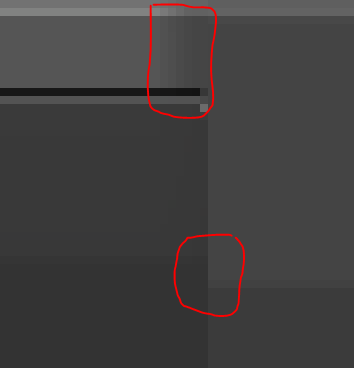 You see that cluster of gradients on the top and the uneven ones on the bottom? When I checked your Program List image it contained all the gradients on the top so the problem is with your images. Get rid of that cluster of gradients. And even out the ones circled on the bottom...and you should be fine. |
|
|
|
« Last Edit: August 20, 2010, 08:13:48 pm by 3am »
|
 Logged
Logged
|
|
|
|
DerekHauffe
Beginner

Posts: 12

|
 |
« Reply #11 on: August 20, 2010, 09:37:21 pm » |
|
Thanks for looking into that, 3am. I'll do some further research and consider making changes to my skin. I appreciate your help!
Derek
|
|
|
|
|
 Logged
Logged
|
|
|
|
DerekHauffe
Beginner

Posts: 12

|
 |
« Reply #12 on: August 20, 2010, 11:59:21 pm » |
|
Thanks. What's weird to me is that if I open up my two images in Photoshop -- the originals or the ones exported from WSB -- they adjoin with each other perfectly when I place them side by side in a new image. So the question in my mind is: what's going on in Windows' display system that messes them up? Or is the oddity somewhere in WSB?  Derek |
|
|
|
« Last Edit: August 21, 2010, 12:16:10 am by DerekHauffe »
|
 Logged
Logged
|
|
|
|
DerekHauffe
Beginner

Posts: 12

|
 |
« Reply #13 on: August 21, 2010, 12:20:24 am » |
|
So I imported the images without replacing the default images and I got this:  How did you import without replacing the defaults? Derek |
|
|
|
|
 Logged
Logged
|
|
|
|
3am
Beta Tester
Dedicated Helper

Posts: 2428

|
 |
« Reply #14 on: August 21, 2010, 01:04:31 am » |
|
How did you import without replacing the defaults?
Derek
You have 2 choices: 1) Replace the old (default) image 2) Resize the new image Just choose the second option. I don't know why they match up in Photoshop but not in WSB. |
|
|
|
« Last Edit: August 21, 2010, 01:17:43 am by 3am »
|
 Logged
Logged
|
|
|
|
DerekHauffe
Beginner

Posts: 12

|
 |
« Reply #15 on: August 21, 2010, 02:36:37 pm » |
|
I understand. In both cases, the image is being replaced, but in one case the new image is being resized to the dimensions of the old image. Gotcha.
Derek
|
|
|
|
|
 Logged
Logged
|
|
|
|
|
