Vzdorjii
Beta Tester
Dedicated Themer

Posts: 211

|
 |
« on: June 02, 2010, 12:13:58 pm » |
|
Guys, another question  Do you think it's possible to edit the margins between the back and forward buttons area and the window border ?  |
|
|
|
|
 Logged
Logged
|
|
|
|
3am
Beta Tester
Dedicated Helper

Posts: 2429

|
 |
« Reply #1 on: June 02, 2010, 05:03:16 pm » |
|
Go to Toolbars, Headers and Rebar > Rebar > NavBar > Basic > Base > Band
And change the first value in ContentMargins:Margins to something like -5 (-5, 0, 0, 3) and Nav Buttons will shift to left. The lower you go the further they shift. Around -12 I started to lose the left one altogether!
|
|
|
|
« Last Edit: June 02, 2010, 06:18:59 pm by 3am »
|
 Logged
Logged
|
|
|
|
Vzdorjii
Beta Tester
Dedicated Themer

Posts: 211

|
 |
« Reply #2 on: June 03, 2010, 07:48:15 am » |
|
A big big thanks to you my friend ! This is it !  |
|
|
|
|
 Logged
Logged
|
|
|
|
gheepard
Beta Tester
Dedicated Themer

Posts: 272

|
 |
« Reply #3 on: January 20, 2011, 01:49:25 pm » |
|
What about the buttons color, and the triangle color, in the middle of the buttons ? I searched on the forum, and more on "tutorials" but i can't find it. But i want to mention that i changed the explorer buttons before in applied SL theme. I mean, i replace the ExplorerFrame.dll file in Windows / System32 / That makes me confuse. VSB or ResHacker ?  |
|
|
|
|
 Logged
Logged
|
|
|
|
3am
Beta Tester
Dedicated Helper

Posts: 2429

|
 |
« Reply #4 on: January 20, 2011, 02:12:27 pm » |
|
Edit the bitmaps ( or make your own) with an image editor and a resource editor. Not WSB.
They are bitmaps 577, 578, 579, 581 in ExplorerFrame.dll in C:\Windows\System32 folder.
|
|
|
|
|
 Logged
Logged
|
|
|
|
|
|
3am
Beta Tester
Dedicated Helper

Posts: 2429

|
 |
« Reply #6 on: January 20, 2011, 07:05:33 pm » |
|
Just make them that blue color with your image editor.
|
|
|
|
« Last Edit: January 20, 2011, 07:09:19 pm by 3am »
|
 Logged
Logged
|
|
|
|
gheepard
Beta Tester
Dedicated Themer

Posts: 272

|
 |
« Reply #7 on: January 20, 2011, 07:44:24 pm » |
|
http://img832.imageshack.us/img832/8238/buttonsreshacker.jpgI have attached here one printscreen with all those 4 options 577 / 578 / 579 / and 581 Which one do i have to modify, to get the same like on Mozilla blue buttons ? I don;t mind the black triangle in the middle of the button Today, when i modified it with ResHacker, it was blue, but only when i moved the mose over the button. Else, it was grey ... In Mozilla is blue "all the time" even if i don't move the mouse cursor over the button. I can send you the Explorerframe.dll file, if you wanna try it.
|
|
|
|
« Last Edit: January 20, 2011, 07:49:18 pm by gheepard »
|
 Logged
Logged
|
|
|
|
3am
Beta Tester
Dedicated Helper

Posts: 2429

|
 |
« Reply #8 on: January 20, 2011, 08:09:41 pm » |
|
http://img832.imageshack.us/img832/8238/buttonsreshacker.jpgI have attached here one printscreen with all those 4 options 577 / 578 / 579 / and 581 Which one do i have to modify, to get the same like on Mozilla blue buttons ? I don;t mind the black triangle in the middle of the button Today, when i modified it with ResHacker, it was blue, but only when i moved the mose over the button. Else, it was grey ... In Mozilla is blue "all the time" even if i don't move the mouse cursor over the button. I can send you the Explorerframe.dll file, if you wanna try it. Edit all of them with an image editor like Photoshop, Gimp, Paint.net etc to make them the color you want. 577 is normal, 578 is hot (hover), 579 is selected, 581 is disabled. Learn how to do them yourself. That way you'll know how the next time you want to change or make an image. |
|
|
|
« Last Edit: January 20, 2011, 08:12:49 pm by 3am »
|
 Logged
Logged
|
|
|
|
gheepard
Beta Tester
Dedicated Themer

Posts: 272

|
 |
« Reply #9 on: January 20, 2011, 09:13:13 pm » |
|
 Okay, now let me explain it how did i proceed : i changed my ExplorerFrame.dll with another ExplorerFrame.dll, which is very nice but i don't wanna keep it because all my folders and partition icons looks very very different, under "TILES" option. So i changed this nice one with mine. Then i opened it with ResHacker, i saved all the values ( bitmap) i need ( 577 / 578 / 579 and 581 ) after that i replaced my old ExplorerFrame.dll, opened it again with ResHacker and replaced all the 4 bitmap values. And voila ...    Perfect look. http://img233.imageshack.us/img233/773/explorerbuttons.jpg    PS : on the blue color, as you can see, on top and on the bottom is a very very light different blue color. How is that possible to edit, with Gimp / Irfan View ..?
|
|
|
|
|
 Logged
Logged
|
|
|
|
3am
Beta Tester
Dedicated Helper

Posts: 2429

|
 |
« Reply #10 on: January 20, 2011, 09:32:43 pm » |
|
Well, you could just color your images with a light blue in those areas. Or you could learn about layers, gradients, levels of transparency in an image. Just Google something like "Layers Gimp" etc and follow the directions. Or watch videos on YouTube and follow the directions. That's how I learned what little I know  |
|
|
|
|
 Logged
Logged
|
|
|
|
|
|
|
Panda X
|
 |
« Reply #12 on: January 20, 2011, 09:57:45 pm » |
|
|
|
|
|
|
 Logged
Logged
|
|
|
|
gheepard
Beta Tester
Dedicated Themer

Posts: 272

|
 |
« Reply #13 on: January 20, 2011, 10:08:23 pm » |
|
Thank you. But i cannot CommandBar, if i search on the forum. How do i locate this, if i wanna make some changes ?
On the "Tutorials" i couldn't find. And i searched every tuorial, one by one.
|
|
|
|
|
 Logged
Logged
|
|
|
|
|
Panda X
|
 |
« Reply #14 on: January 20, 2011, 10:11:10 pm » |
|
Thank you. But i cannot CommandBar, if i search on the forum. How do i locate this, if i wanna make some changes ?
On the "Tutorials" i couldn't find. And i searched every tuorial, one by one.
Sorry, CommandModule. |
|
|
|
|
 Logged
Logged
|
|
|
|
gheepard
Beta Tester
Dedicated Themer

Posts: 272

|
 |
« Reply #15 on: January 20, 2011, 10:19:28 pm » |
|
Yeah, i found it with Search. But where is the location i'm looking for ?
|
|
|
|
|
 Logged
Logged
|
|
|
|
|
Panda X
|
 |
« Reply #16 on: January 20, 2011, 10:24:46 pm » |
|
Yeah, i found it with Search. But where is the location i'm looking for ?
Use the search in the program itself. It takes you right to the section. |
|
|
|
|
 Logged
Logged
|
|
|
|
|
|
3am
Beta Tester
Dedicated Helper

Posts: 2429

|
 |
« Reply #18 on: January 20, 2011, 11:14:12 pm » |
|
map # 3 here: http://vistastylebuilder.com/forum/index.php?topic=1179.0 for CommandModule
|
|
|
|
« Last Edit: January 20, 2011, 11:48:02 pm by 3am »
|
 Logged
Logged
|
|
|
|
|
Panda X
|
 |
« Reply #19 on: January 20, 2011, 11:19:06 pm » |
|
Well if you go through them you'll see that one of them looks like the item you're wanting to change, change it and see if it worked. If you had done this you'd find out it's <1>. |
|
|
|
|
 Logged
Logged
|
|
|
|
gheepard
Beta Tester
Dedicated Themer

Posts: 272

|
 |
« Reply #20 on: January 20, 2011, 11:42:37 pm » |
|
Well if you go through them you'll see that one of them looks like the item you're wanting to change, change it and see if it worked.
If you had done this you'd find out it's <1>.
That's right It's <1> Thanks a lot |
|
|
|
|
 Logged
Logged
|
|
|
|
3am
Beta Tester
Dedicated Helper

Posts: 2429

|
 |
« Reply #21 on: January 21, 2011, 12:48:52 am » |
|
The Control Panel Command Module is here: 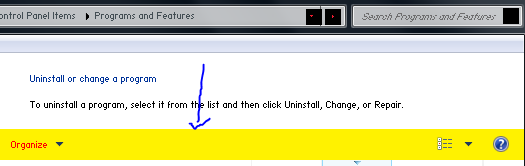 Yellow is Explorer & Shell > Explorer > Control Panel > CommandModule > Background Red textcolor is Explorer & Shell > Explorer > Control Panel > CommandModule > Unknown > Unknown ( first of 3 unknowns) The rest of it is in the Explorer Command Module Your first picture ( The Nav Bar) is: Toolbars, Headers and Rebar > Rebar > NavBar > Basic > Normal > Active > Background Toolbars, Headers and Rebar > Rebar > NavBar > Basic > Normal > Inactive > Background If not then it is part of Windows and Caption Buttons > Aero > Dwm Window > Frames > Normal > Top > Active & Inactive |
|
|
|
|
 Logged
Logged
|
|
|
|
gheepard
Beta Tester
Dedicated Themer

Posts: 272

|
 |
« Reply #22 on: January 21, 2011, 02:25:27 am » |
|
Thanks. But now i think i'm lost.  I'll show you why. I have here 4 images : 2 from SL theme and 2 from Aero theme. http://img709.imageshack.us/img709/8136/sl1i.jpghttp://img28.imageshack.us/img28/6576/sl2m.jpgSo, here is the same place, but when i move the mouse over the url bar on windows explorer, the white color shows up in the middle, and when i mouve the mouse somewhere else, is grey. Can i modify this grey color which covers the white, somehow more transparent ?? Like here in the second image: http://img692.imageshack.us/img692/7343/aeroarial1.jpghttp://img440.imageshack.us/img440/3262/aeroarial2.jpgWhat do you think, guys ? Is this part of explorer / theme / possible to modify it ? |
|
|
|
« Last Edit: January 21, 2011, 02:27:35 am by gheepard »
|
 Logged
Logged
|
|
|
|
Dave Senior
Beta Tester
Dedicated Themer

Posts: 235
Why Windows 10 ? > 7 8 9 ??

|
 |
« Reply #23 on: January 21, 2011, 03:16:08 am » |
|
http://vistastylebuilder.com/forum/index.php?topic=1179.0 Number 4. You just have to try things out, trial and error, its the only way to learn.Make the images different colors (red, blue,green,orange, etc..) when you are testing,this way you'll know which one is mouse over ,pressed etc...then try the images you want to change with transparency.
|
|
|
|
|
 Logged
Logged
|
|
|
|
gheepard
Beta Tester
Dedicated Themer

Posts: 272

|
 |
« Reply #24 on: January 21, 2011, 03:27:29 am » |
|
Thanks. I'll do that.
How do you apply "transparency" after / when editing with Gimp ?
|
|
|
|
|
 Logged
Logged
|
|
|
|
|
