Andrew Xavier
Beginner

Posts: 17

|
 |
« on: April 12, 2010, 02:38:00 am » |
|
Hey everybody, I just bought this software to help with a project I am working on as a hobby. I am currently customising my Vista GUI and so far it's going well but I am having major problems with the start menu. Here is a photoshop mock-up of what I want the start menu to be like with the section on the left being the start menu: 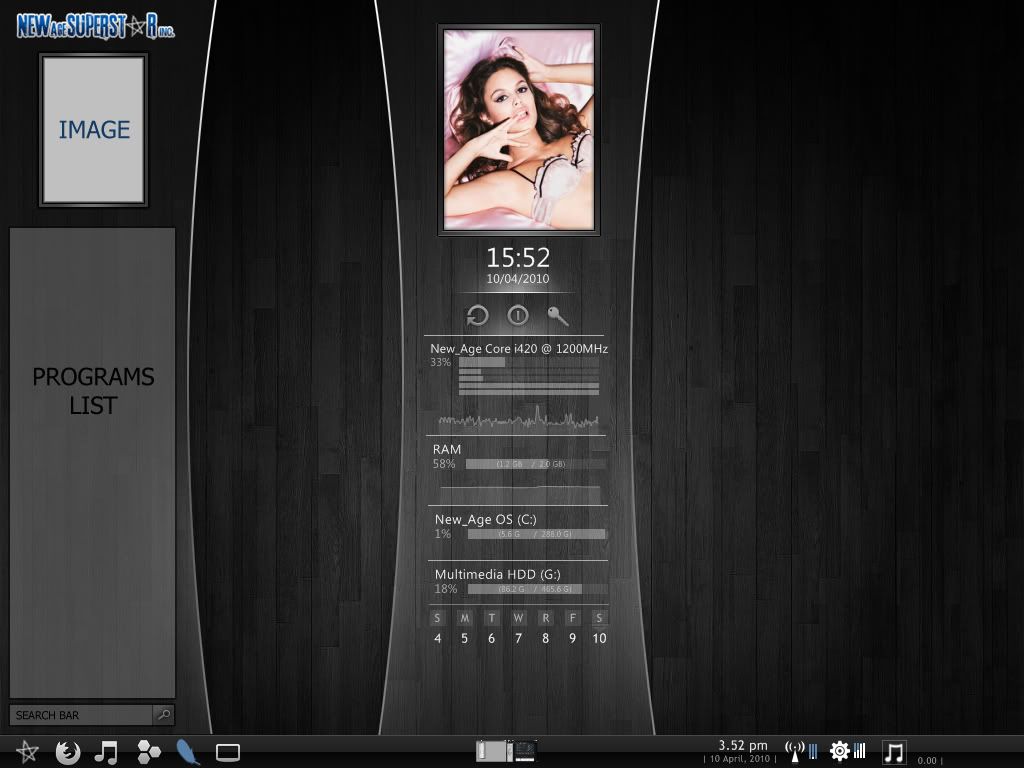 Basically what I do not know is where to start. First things first I have no idea how to make the start menu the hieght of the page, or to allow enough room at the top of it to show my logo and my picture. Also I am unsure what image/images I should edit, I have a feeling it should be program list and panel list(715.png) but I am unsure. Can anybody help to point me in the right direction? Thanks, Andrew |
|
|
|
|
 Logged
Logged
|
|
|
|
3am
Beta Tester
Dedicated Helper

Posts: 2432

|
 |
« Reply #1 on: April 12, 2010, 12:41:24 pm » |
|
Go to: http://vistastylebuilder.com/forum/index.php?topic=1017.0 to see basic structure of the Start Menu. Ignore anything that says "extended" because that's only in Windows 7. It is basically just a bunch of rectangles some lying on their sides and some on their ends. You manipulate their size and shape using the DefaultPaneSize:Rect property which looks like this: 0, 0, width, height. The values are in pixels. They are located in StartMenu > Panels > Basic version of the shapes. Don't forget some rectangles are on their sides and others on their end. To change the values, just click on them, change them, hit enter. To manipulate the position of contents within the rectangles you use the ContentMargins:Margins property which looks like this: left, right, top, bottom. If you have 4, 5, 6, 7 that means that you want to have the contents placed so there is a margin of 4 pixels on the left, 5 pixels on the right etc. You find these in both StartMenu > Panels > Aero > Top and Basic. To manipulate how a shape is stretched inside the rectangles use SizingMargins:Margins which operates on the same principal as ContentMargins:Margins. You can find a good illustration here: http://vistastylebuilder.com/forum/index.php?topic=587.0You can click on the images and get a Preview window on which you can see it's Content and Sizing Margins etc by clicking the boxes on the left. That's it for the shape of the Start Menu and how to alter it  |
|
|
|
« Last Edit: April 12, 2010, 01:03:05 pm by 3am »
|
 Logged
Logged
|
|
|
|
Andrew Xavier
Beginner

Posts: 17

|
 |
« Reply #2 on: April 12, 2010, 11:29:06 pm » |
|
Thanks for the advice, I will give it a shot and let you know how it goes  |
|
|
|
|
 Logged
Logged
|
|
|
|
Andrew Xavier
Beginner

Posts: 17

|
 |
« Reply #3 on: April 14, 2010, 12:30:52 am » |
|
Okay, sorry for the double post but I am having some trouble. Here is what I have so far: 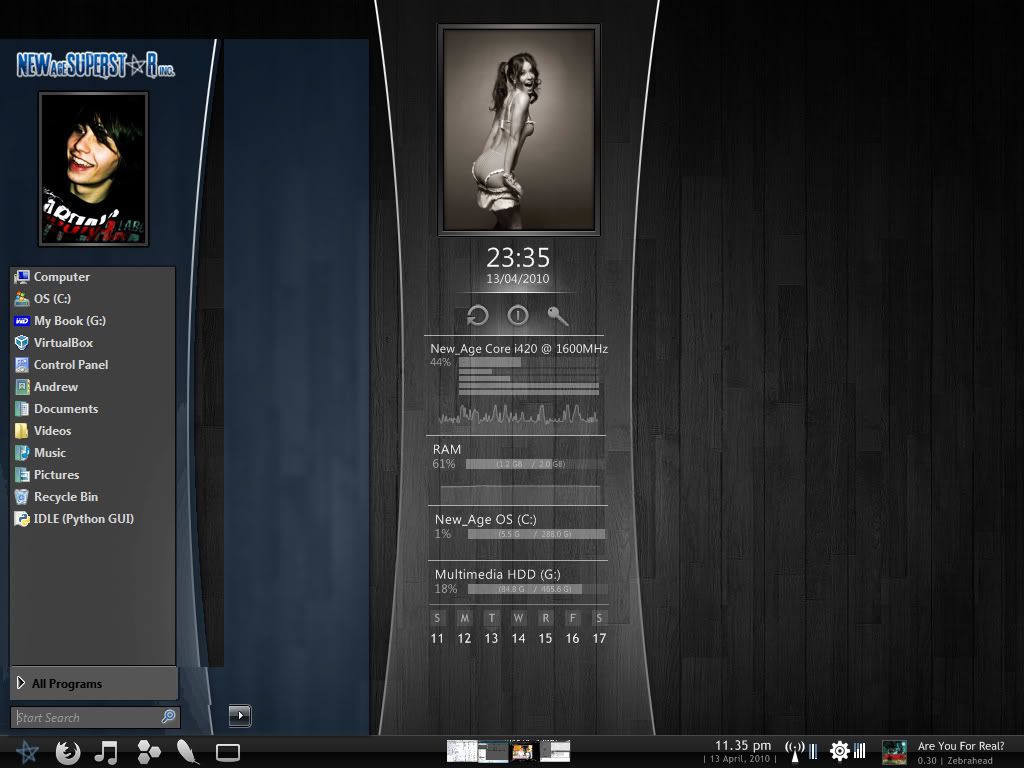 What I don't understand is this. The images are all the correct size as are the rectangles so theoretically the start menu should reach the top of the page but it does not. It's a 768 pixel height and the image heights add up to that if you include the taskbar at the bottom. Is there some hieght limit on the start menu? Also how do I get rid of the colour behind my image? On the right panel I am just using a blank image becuase I do not want anything there at all, is that possible? If needed I can upload the images being used for the ProgramList, MorePrograms, and OpenBox. Any help would be greatly appreciated, thanks  |
|
|
|
|
 Logged
Logged
|
|
|
|
3am
Beta Tester
Dedicated Helper

Posts: 2432

|
 |
« Reply #4 on: April 14, 2010, 01:22:48 am » |
|
1) You could just keep adding more pixels to the DefaultPaneSize:Rect of, say, the Programs List (left side) and Places List (right side) and see what happens. Only way to know for sure if there are size limits. 2) You can change the background colors of any or all parts. Or do you want them transparent? 3) You can leave the right side blank. You don't even have to have one at all. Look at this: http://invaderjohn.deviantart.com/art/DEUCE-for-vista-104609483 |
|
|
|
« Last Edit: April 14, 2010, 02:08:31 am by 3am »
|
 Logged
Logged
|
|
|
|
Andrew Xavier
Beginner

Posts: 17

|
 |
« Reply #5 on: April 14, 2010, 02:20:15 am » |
|
1) You could just keep adding more pixels to the DefaultPaneSize:Rect of, say, the Programs List (left side) and Places List (right side) and see what happens. Only way to know for sure if there are size limits. 2) You can change the background colors of any or all parts. Or do you want them transparent? 3) You can leave the right side blank. You don't even have to have one at all. Look at this: http://invaderjohn.deviantart.com/art/DEUCE-for-vista-1046094831) I had it up at 5000 pixels and it didn't go any further than it was when the proglist and panellist heights were at 666. 2) I would rather they were transparent but knowing how to change the colors would be nice. 3) Thanks for the link, I would rather the right panel just didn't exist, how would I go about removing it? |
|
|
|
|
 Logged
Logged
|
|
|
|
3am
Beta Tester
Dedicated Helper

Posts: 2432

|
 |
« Reply #6 on: April 14, 2010, 02:34:58 am » |
|
1) I guess there is a size limit. Too bad. 2) Go here again http://vistastylebuilder.com/forum/index.php?topic=1017.0 . Just color the images associated with the parts at the locations listed there. Or replace with transparent pngs. 3) Reduce the width of Default Pane Size: Rect for everything on the right side to zero or less. Or download that theme and check his measurements by opening it in WSB and looking. |
|
|
|
|
 Logged
Logged
|
|
|
|
Andrew Xavier
Beginner

Posts: 17

|
 |
« Reply #7 on: April 14, 2010, 02:44:33 am » |
|
1) I guess there is a size limit. Too bad. 2) Go here again http://vistastylebuilder.com/forum/index.php?topic=1017.0 . Just color the images associated with the parts at the locations listed there. Or replace with transparent pngs. 3) Reduce the width of Default Pane Size: Rect for everything on the right side to zero or less. Or download that theme and check his measurements by opening it in WSB and looking. 1) That sucks :/ Is there anyway to hex edit the start menu to remove said limit or create some form of style hack for it? 2) I replaced the image with a blank .png before, that's where the confusion arised. I think the blue bit is appearing due to the blur behind the start menu. When you change the colorisation from the personalisation menu the color of it changes. 3) I tried this previously also, which is also why this became confusing. Putting the width to 0 changed nothing, putting all of the values to 0 also changed nothing. I just tried putting them less than 0 as suggested and that did not work either. I will download that theme and see what is what there though and let you know what I find. Edit: The no right panel is achieved in the Duece theme by just having a reall small right panel, I guess to do this in my design I could slice the images further and have the curve being the right panel. |
|
|
|
« Last Edit: April 14, 2010, 02:55:51 am by Andrew Xavier »
|
 Logged
Logged
|
|
|
|
3am
Beta Tester
Dedicated Helper

Posts: 2432

|
 |
« Reply #8 on: April 14, 2010, 03:12:56 am » |
|
Yeah, I just went over the notes I took months ago on that theme when I was considering the same thing. I'm glad you understand it...I still don't  As far as the Start Menu height I don't have a clue. Maybe somebody like Panda X will notice and say something...he would know. Anyway...it's looking great so far  |
|
|
|
|
 Logged
Logged
|
|
|
|
Andrew Xavier
Beginner

Posts: 17

|
 |
« Reply #9 on: April 14, 2010, 03:36:59 am » |
|
Okay I have pretty much everything sorted, bar the height problem and a very strange problem with the right panel. the image I want to use is 43 pixels wide. I have set the rectangle to width 43 and replaced the images. However, the image was messed up and it looked a mess. I changed it from truesize to tile which made the first show of the image perfect but followed it up with 2 more distorted ones suggesting that the panel width was around 120 pixels, which it is not. It is rather strange and I cannot seem to find the problem, any suggestions?
|
|
|
|
|
 Logged
Logged
|
|
|
|
3am
Beta Tester
Dedicated Helper

Posts: 2432

|
 |
« Reply #10 on: April 14, 2010, 04:11:47 am » |
|
I don't know. Maybe tomorrow I'll boot up in Vista and play with the Deuce DefaultPaneSize:Rect measurements.
Basically it's just the Places List (0, 0, 145, 332), UserPane(0, 0, 145, 44) and LogOff (0, 0, 140, 33) that define the right-hand side.
It should be the DefaultPaneSize. Don't think its ContentMargins. But I'll look...it's past time that I find out for myself what's happening anyway.
|
|
|
|
|
 Logged
Logged
|
|
|
|
Andrew Xavier
Beginner

Posts: 17

|
 |
« Reply #11 on: April 14, 2010, 01:33:55 pm » |
|
If logoff is 140 then that could be what is causing the problem, I will give that a shot and check it out. I always forget about the log off buttons becuase I have them hidden lol. Basically all that is left to do is to fix this height issue. I was doing some research and the height of the start menu is defined by how many items are in it, with the visible maximum bieng 30 so I will see what mine is at and try and increase that. Edit: LogOff was the problem  I reduced the size to 43 and now my right panel is perfect, thank you for the suggestion. I tried changing the number of recently used programs and it did make my normal vista start menu taller, but only to the same size that I had modified my new one too so it does appear to be a size limit. Surely though this limit will have to be stored somewhere in the coding and if it is then it can be changed, it's just where to look. Also, just one last thing, how would I go about changing the taskbar at the bottom to be 34 pixels high? I am using a small piece of software just now that changes it on startup but it's very tempremental so I figured it would be better if it was actuall built into the style. |
|
|
|
« Last Edit: April 14, 2010, 01:41:32 pm by Andrew Xavier »
|
 Logged
Logged
|
|
|
|
3am
Beta Tester
Dedicated Helper

Posts: 2432

|
 |
« Reply #12 on: April 14, 2010, 03:11:26 pm » |
|
Glad to hear you got rid of right side panel. Just started looking at Deuce...you'll have to tell me how...save me some time  About the height limit..I don't know the answer. In Win7 you can change the taskbar height by changing the TaskItemButton content margins. In Vista this is at Taskbar+TrayNotify>TaskBand>Basic>ToolBar>Button. Maybe increasing the last 2 values in it's ContentMargins:Margins will work. Not sure. Worth a try though. Good luck. Gotta run. Got shitload stuff I gotta do. Let me know what happens. |
|
|
|
|
 Logged
Logged
|
|
|
|
Andrew Xavier
Beginner

Posts: 17

|
 |
« Reply #13 on: April 14, 2010, 03:42:30 pm » |
|
Basically to deal with the right panel what you have to do is pretty simple. The way I did it meant I actually had a right panel, just a very small one. Instead of using a blank .png image I cut a 43 pixels off of my left panel and made that my right panel then resized the left panel accordingly. So really the right panel is just an image. How I got rid of the logoff buttons and all of the stuff on the right panel I really cannot remember. I did it about 2 years ago and properly hex edited it. I think I used information I found on google and then figured out how to remove it all. I just have to sort this height issue and my start menu will be perfect and my theme complete  |
|
|
|
|
 Logged
Logged
|
|
|
|
3am
Beta Tester
Dedicated Helper

Posts: 2432

|
 |
« Reply #14 on: April 14, 2010, 05:08:58 pm » |
|
How did changing content margins on the taskbar buttons work?
Seeing you just have a left panel maybe you could add to the height by increasing DefaultPaneSize:Rect on other components like More Programs, Open Box, NSC Host, SearchView etc.
You would have to make image adjustments to make it look good.....but it might give you that extra height.
PM me your new Start Menu measurements when you are done. I'd like to check them out. Thanks.
|
|
|
|
|
 Logged
Logged
|
|
|
|
Andrew Xavier
Beginner

Posts: 17

|
 |
« Reply #15 on: April 14, 2010, 05:36:21 pm » |
|
The taskbar stuff didn't have defaultrect properties only content margins and they were only taking 2 from the top so I assume that wasn't right.
The measurements for the menu should work, that's why I am sure there is a max height that is stopping it being larger. The openbox is set at 30, the more programs tab is at 38, and the progam list is at 666 which all adds up to 734. Adding on the 34 pixel hieght of the taskbar then you have 768, the height. I even tried using my taskbar resize software to resize the taskbar to increase the height and this did not work either. I have even tried adding crazy values like 5000 pixels to areas of the menu and it never goes higher than that level so I am pretty much certain there is a height limit that I will need to hex edit out, it's just going to be a case of looking in the right place.
Edit: There is about 40 pixels space at the top of the start menu which is making me think that possibly there is a limit that stops the start menu overlapping the taskbar if it were on the top instead of the bottom.
Edit2: Another posibility could be that the userpicture is causing it. The userpicture is 64 in height and by the looks of things about 40 of it is outwith the menu which would explain this. Is there anyway to turn off the stylehack that hides the userpicture so i can change this?
Edit3: It might be to do with the userpane but after resizing it nothing happened, all I got was a message that windows couldn't display all the items in the start menu.
|
|
|
|
« Last Edit: April 14, 2010, 07:21:17 pm by Andrew Xavier »
|
 Logged
Logged
|
|
|
|
3am
Beta Tester
Dedicated Helper

Posts: 2432

|
 |
« Reply #16 on: April 14, 2010, 07:28:40 pm » |
|
You could go to UserPane and check USERPICTURE:BOOL, uncheck TRANSPARENT:BOOL.
|
|
|
|
|
 Logged
Logged
|
|
|
|
|
|
3am
Beta Tester
Dedicated Helper

Posts: 2432

|
 |
« Reply #18 on: April 14, 2010, 10:29:21 pm » |
|
I've been looking around but I haven't been able to find anything about a size limit for the Start Menu. Or anybody trying to do the same as you. Most people want to know how to reduce the size lol. You might be on to something about leaving space for a top taskbar. Anyway I'm all out of ideas. Maybe some of the more leet themers around here will take notice and try to help. I'm pretty good only at the simpler stuff. Good luck! Sorry I couldn't help more.  |
|
|
|
|
 Logged
Logged
|
|
|
|
Andrew Xavier
Beginner

Posts: 17

|
 |
« Reply #19 on: April 14, 2010, 10:33:01 pm » |
|
Yeah I have noticed lol, I just need those 40 extra pixels is that so much to ask  I think I have been through every possibility with the userpane so I think it could possibly be something to do with leaving space for a top taskbar so I'm gonna investigate this some more. Thanks for your help anyway, hopefully somebody else can throw in their thoughts on this and help me out becuase it is driving me crazy lol |
|
|
|
|
 Logged
Logged
|
|
|
|
|
Panda X
|
 |
« Reply #20 on: April 14, 2010, 11:02:07 pm » |
|
Can I see the properties you've edited so far?
I've made mine reach 1200px high. But that was only a technicality.
Or you could just add 20px to the OpenBox and 20px to More Programs. That'll make those bigger though.
|
|
|
|
« Last Edit: April 14, 2010, 11:06:23 pm by Panda X »
|
 Logged
Logged
|
|
|
|
Andrew Xavier
Beginner

Posts: 17

|
 |
« Reply #21 on: April 14, 2010, 11:05:51 pm » |
|
Almost everything I have edited is in the start menu->panels section, do you want me to upload the style file and you can open it up and see for yourself?
|
|
|
|
|
 Logged
Logged
|
|
|
|
|
Panda X
|
 |
« Reply #22 on: April 14, 2010, 11:06:53 pm » |
|
Almost everything I have edited is in the start menu->panels section, do you want me to upload the style file and you can open it up and see for yourself?
Yeah. |
|
|
|
|
 Logged
Logged
|
|
|
|
|
|
|
Panda X
|
 |
« Reply #24 on: April 15, 2010, 12:59:10 am » |
|
Didn't really pay attention to the fact this was a Vista MSStyles. You could just add 20px to the OpenBox and 20px to More Programs. That'll make those bigger though.
|
|
|
|
|
 Logged
Logged
|
|
|
|
Andrew Xavier
Beginner

Posts: 17

|
 |
« Reply #25 on: April 15, 2010, 01:32:47 am » |
|
I tried that when you suggested that previously but it didn't work, it made each box bigger but the height of the menu itself was still the same. All that happens is that more programs overlaps program list and I get a message saying "not all contents can be displayed". Now you can understand why this has become so confusing.
|
|
|
|
« Last Edit: April 15, 2010, 01:41:35 am by Andrew Xavier »
|
 Logged
Logged
|
|
|
|
3am
Beta Tester
Dedicated Helper

Posts: 2432

|
 |
« Reply #26 on: April 20, 2010, 01:24:22 am » |
|
|
|
|
|
|
 Logged
Logged
|
|
|
|
|
Panda X
|
 |
« Reply #27 on: April 20, 2010, 06:03:06 am » |
|
Check this out. Start menu the size you want: http://trm96.deviantart.com/art/BluClear-for-7-161284320
That can be done by simply changing the amount of items that can be displayed in the MRU. |
|
|
|
|
 Logged
Logged
|
|
|
|
Andrew Xavier
Beginner

Posts: 17

|
 |
« Reply #28 on: April 24, 2010, 02:38:12 pm » |
|
Apologies, I have been away for a little while working on some other stuff.
That Start Menu looks to have the hieght but I couldn't find a download of the actual style to investigate how it's done.
Panda, is that the recently used programs part in customise start menu, with the max being 30? I'm pretty sure we tried that and it didn't work, the hieght still didn't go any further up, I will try again though.
Edit: It went up a tiny bit actaully so I think I am gonna try and mess about with the sizes now and see if that works. Is there any way to increase that max value of 30 programs becuase I think that might be able to push it up that extra bit.
|
|
|
|
« Last Edit: April 24, 2010, 02:42:52 pm by Andrew Xavier »
|
 Logged
Logged
|
|
|
|
|
|
Andrew Xavier
Beginner

Posts: 17

|
 |
« Reply #30 on: April 24, 2010, 04:53:24 pm » |
|
Yeah I just did that, thanks  |
|
|
|
|
 Logged
Logged
|
|
|
|
Andrew Xavier
Beginner

Posts: 17

|
 |
« Reply #31 on: April 25, 2010, 12:15:47 am » |
|
That has nothing to do with the visual style but rather is a setting for the start menu. All you have to do to change the height is right click on the start menu and go to proprieties here is a pic: http://upload.trm96.net/startopt.png (the pic is from Windows 7 but is similar to that of Vista). As expected it was just to do with the number of recently shown programs, but obviosuly that isn't working. There must e soethng rein thi but what :/ |
|
|
|
|
 Logged
Logged
|
|
|
|
|
