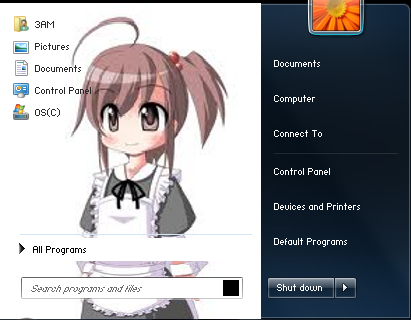I've been having trouble with this. Is there no way to make it wrap around the search box and "all programs" button?
You could but it would be hard. You'd have to cut up the big image so the bottom parts would be the background images for:
Start Menu > Panels > Aero > Top > MorePrograms
Start Menu > Panels > Aero > Top > OpenBox
and align it all so it would look like the original big image.
Easiest way I know is make one big image the size of your start menu, then cut it up into slices for Programs List, More Programs, More Programs Tab and Open Box. Then you resize the slices to the sizes you want and then import the image slices.
I use the Guillotine tool in Gimp to slice the image.
Don't forget the height of the Start Menu ( and your image) changes according to how much stuff you have on it.
(More detail: I create the big image. Then I open it in Gimp, position where I want the slices with the image guides, use Image > Transform > Guillotine tool to make the slices, and save the image slices to my desktop. Then I open each slice, resize it using the Image > Scale Image tool ( make sure you click the anchors to enable free resizing) and save them all. Then I import each image into WSB using the import button and choosing Replace Old Image).
Isn't easy but it's easier than matching up a bunch of images I think.